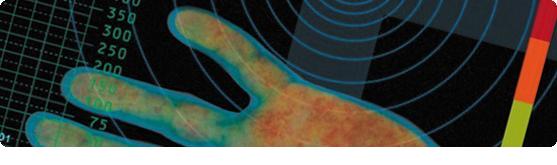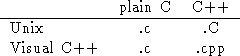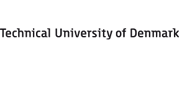  |
 |
|||
|
|
Using PROFIL/BIAS on a PC The original Profil/BIAS package along with documentation can be downloaded from http://www.ti3.tu-harburg.de/ or directly from http://www.ti3.tu-harburg.de/knueppel/profil. The PC version has makefiles for gcc and the Borland C++ compilers. Though, the package is rather old and has not been updated for newer releases of as well gcc and Borland C++. Having a newer version of these compilers therefor requere minor modifications. This document will describe how to use the package with the GNU compiler and the Microsoft Visual C++
Using PROFIL/BIAS with GNU gcc This will describe how to install a sligthly modified version of the package which compiles using the GNU compiler.
Now you have two directories, xxx/Profil and xxx/Profil/BIAS, which you need to include in your include path when compiling, and two libraries, libProfil.a and libBias.a, which you need to link to when linking. I will here show how to make this work with the CandidateSet, and especially the SetTest.C.
When using Profil/BIAS in the G-databar: If you for any reason find that the gnucci scripts is somewhat limiting, it is easy to change the makefile above to use the G-bar Profil/BIAS. Eg. replacing the Makefile with this Makefile would build the SetTest.C by just typing "make" at a command prompt, now using the G-bar Profil/BIAS The difference between this Profil/BIAS package and the UNIX version from the PROFIL/BIAS homepage is mainly in the Makefiles. The only source file that has been modified, is BIAS/Bias0.c Written 25/2-2001 by Jesper Grooss
Using PROFIL/BIAS with Microsoft Visual C++ This describes how you can install a slightly modified version of the package which compiles under Visual C++. I cannot guarantee that the package is 100% reliable under Visual C++ but it should work well enough for the projects in course 04210. If you run into strange problems you should try to run your program on some of the machines in the G-databar. To install the package, you must first download. the compressed tar file. To uncompress type gunzip profil.tar.gz and to extract, type tar -xvf profil.tar. You have now created directory profil with subdirectories BIAS and TEST in your home directory. Copy these to a floppy and install on your PC at home (preferably to directories C:\PROFIL, C:\PROFIL\TEST and C:\PROFIL\BIAS. If you want to install the package somewhere else, you must modify the makefiles accordingly. The main difference between the Unix version in the G-databar and the DOS version is the filenames:
You need to change #include directives such as
to
(see TEST\NAMES). Remember to rename your .C programs to .cpp also.
If you have version 4.0 of Visual C++ you can skip the next section. 1. Compilation The pre-compiled library files propably won't work with older versions of Visual C++ so you must re-compile them. They haven't been tested with more recent versions of Visual C++, they might work (try it!) but again they might not. First you must enter the MS-DOS prompt. Make sure that Visual C++ is properly set up by typing VCVARS32 x86. If DOS fails to locate this .BAT file you must go to the Visual C++ directory (typically \MSDEV) and type CD BIN and type VCVARS32 x86 again. If you didn't install BIAS in C:\PROFIL\BIAS you need to modify the INCLUDE path in the makefile accordingly. Go to the BIAS directory and type nmake Switch to the PROFIL directory C:\PROFIL (again remember to modify the INCLUDE path in the makefile if needed) and type nmake 2. Linking Start up the IDE environment and create a new project test (select Console application to create a DOS application). Click on Insert / Files into project from the menubar, add the above files. Click on Tools / Options / Directories and add C:\PROFIL and C:\PROFIL\BIAS. Click on Build / Settings / Link and select category General add C:\PROFIL\BIAS\BIAS.LIB and C:\PROFIL\PROF.LIB to the list of library modules. You should now be able to compile and run as usual. Note that directory TEST contains the files setclass.cpp and settest.cpp which allow you to test the installation. Please report problems to Steinn.Gudmundsson@uni-c.dk |
|||